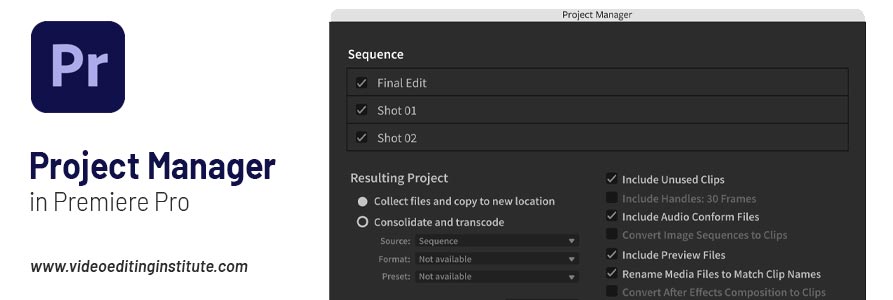
When it comes video editing, Adobe Premiere Pro is known as a leading video editing software. It helps to manipulate and rearrange the video shots/clips/footage to create a new work. Using the images, videos, sounds, music, transitions, etc. we can create a new video. It has lot of important features that are added to make editing and management of videos easier. Project Manager is one such option. Let’s get to know what is it and how to use it in Premiere Pro with the help of this blog by Video Editing Institute.
What is Project Manager and How to Use it?
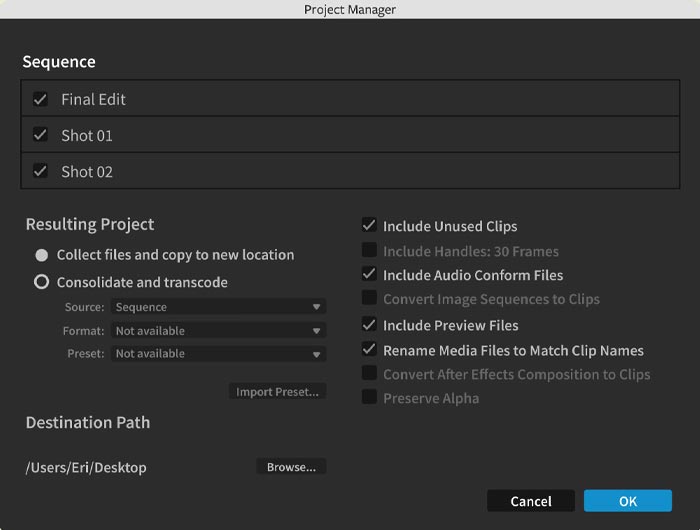
The Project Manager is one of the Premiere Pro functions which usually performed after completing the work. It’s like managing all the files like images, videos, music, etc. at the end of the work. It organizes the files in such manner that make the further work effective.
Important work it does
- Mainly the project manager collects all the media files from the work and places it into a single folder. It’s a pro function of this software.
- It makes work easier and faster for you, because you can find all the media into one place, you don’t have to wander around and search the files at different location which is time consuming.
- It’s more beneficial, especially when the project is large and contains different media files in large number. Because searching for the large number of media file at different location take a lot of time.
Where does this option located?
The Project Manager is located in File panel of the Premiere pro software.
Steps to use Project Manager
After completing the video editing (your final work), go to the file panel and select project manager. A dialogue box of project manager will appear. You will see the Sequence, Resulting project, Destination path, Disk Space and options in that dialogue box.
Let’s see what these options are individually.
Sequence: In this option you’re all the sequence will appear with the checkbox. You can select which sequence you want in folder. Only the selected sequence’s media file will be collected in the folder if any media is used in another sequence and if you have not selected that sequence in dialogue box, then its media file will not be collected.
Resulting Project: Here, you will see two options with the checkbox. First is Collect Files and Copy to New Location and second one is Consolidate and Transcode. These are the two main function of project manager which performs differently.
- Collect Files and Copy to New Location: The name itself talks about its work, it collects files i.e., all the images, video, music, sound of the sequence to a new location, which helps us to work fast.
- Consolidate and Transcode: This option also collects file in a single folder, but it transcode all the video of the sequence. It converts the different format videos into a single file format.
Destination path: Destination path is for the location where you want your file. It browses the file location where it can copy and collect all the files.
Disk space: It tells your available disk space. It can also calculate your resulting project size.
Option: It includes many options with checkbox like exclude unused clips or not, convert image to clip, etc.
After selecting your option select ok, rest the work will be done by project manager. And that’s how easily the project manager makes the work convenient and organized for us.
Premiere Pro is full of these amazing options and you can learn all of them by simply joining Premiere Pro courses offered by our video editing training institute.
Explore the course content by following the given link and apply for a demo session if you are interested. Just contact us to apply for the demo.
Author’s Intro
Hi, this is Rachna Jaiswal, I’m pursuing Graphic Master Plus course from ADMEC Multimedia Institute. My course is a mini multimedia design program since it not only covers graphic designing but also provides intense training of video editing and motion graphics. This blog was a part of my recent software i.e. Premiere Pro which I just completed. I’ve tried to keep this blog as simple as I could. Project manager is no doubt a cool feature and really makes things easier for all of us. I hope you got to know some useful points from this blog.
