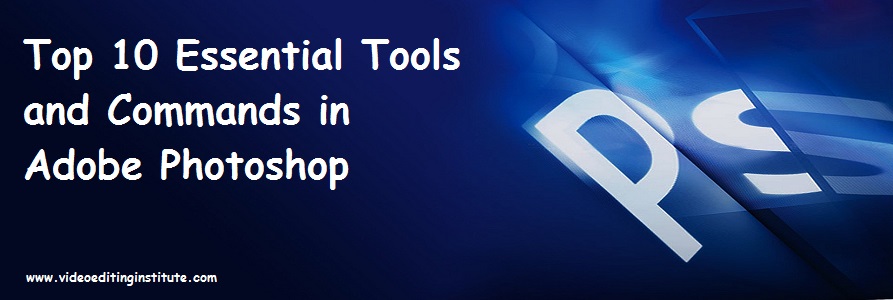
If you are learning Adobe Photoshop from any training institute then this blog would be very helpful for you to boost your learning. You are going to read about top 10 tools which you should definitely learn from any Photoshop training institute in your course.
Let’s have an Understanding on Adobe Photoshop?
Adobe Photoshop is the most advanced graphics editor software. Not only it is capable of retouching raw images but also it works wonders in making 3D designs and illustrations. Its uses and the ways to do things are endless. One can create beautiful digital paintings and photo editing creations using Adobe Photoshop. Well basically there are 2 types of editing photo editing and video editing. Both terms are connected to each other. You can become an expert video editor only when you’ll be a Photoshop master. One can enhance their photo and video editing skills by joining advanced Video Editing courses which includes the advanced level of photo and video editing training.
Its versatility and multi-tasking in terms of the tools it provides has made it so popular among the designers.
Top 10 Tools and Commands to Learn in Photoshop Training
As an aspirant who wants to make a successful career in video editing industry one must have a good knowledge of below given 10 best tools and commands in Photoshop:
- Selection Tools
- Brushes
- Masking
- Adjustment Layers
- Transformation Tool
- Blending Modes
- Liquify Tool
- Clone Stamp Tool
- Crop Tool
- Layers and Groups
Here I’m explaining these tools with suitable examples.
- Selection Tool
Selection tools are used in Photoshop to make quick selection of certain objects and quickly fill color in them. A specific group of pixels can be selected or sorted using a selection tool. Photoshop provides us with two selection tools, they can be used not only to make selection but also to move certain pixels, resize them and color them.
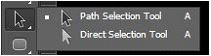
- If you have created a path using pen tool or any other tool then you can use these tools to move that path.
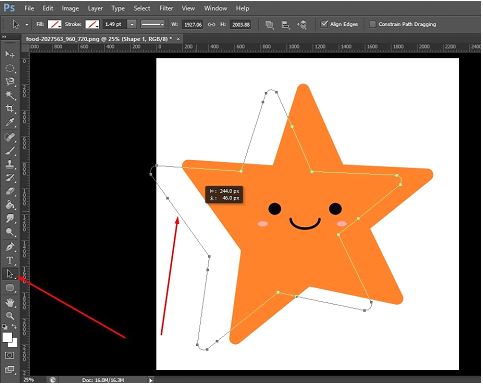
- Even if you want to select any anchor point, you can use direct selection tool.
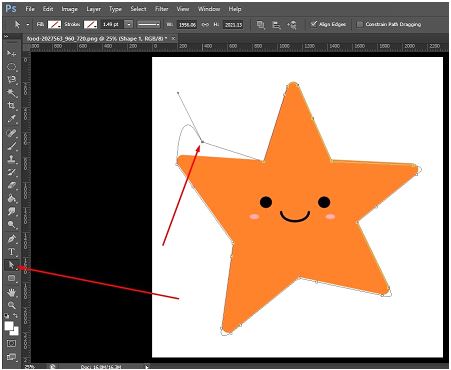
2. Brush Tools
The brush tools in Photoshop provides you with a great platform to showcase your creativity in terms of digital painting. Brush tools also works wonders in image manipulation. There are various brush tools available in Photoshop:
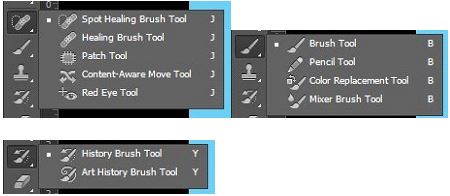
- Healing Brush can be used to remove spots present on an image.
- History brush tool as the name suggests is used to bring back the original image or the spots that you removed.
3. Masking
Various types of masking are there in Photoshop, like layer mask, clipping mask, etc.
Various types of masking are:
- Simple mask: simple masking is used to change backgrounds of an image or add a new background.
- Layer mask: A layer mask is used to hide a portion of a layer.
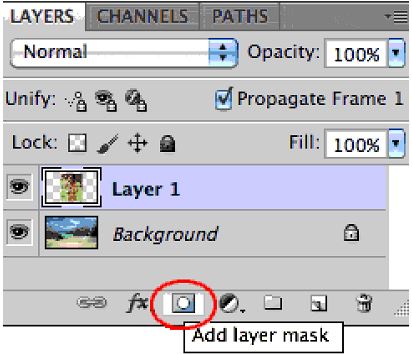
3. Alpha channel masking: it is used to remove background from the images which has soft edges like hair, fur, etc.
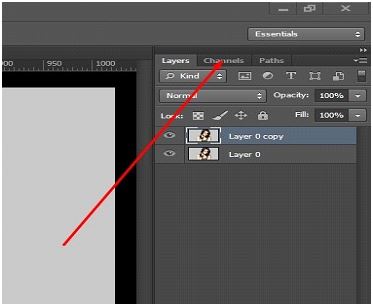
4. Adjustment Layers
Adjustment layers is a very important tool of Photoshop and it can be used for various purposes. It can be used to change color, tone, brightness or contrast of an image. A person can add any effect to various layers at a time.
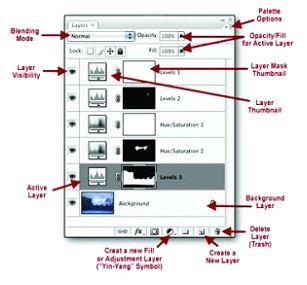
How to do adjustment of a layer:
- Firstly, we have to open various images in different layers on the same canvas.

- Now select the top layer and then click on adjustment layer.
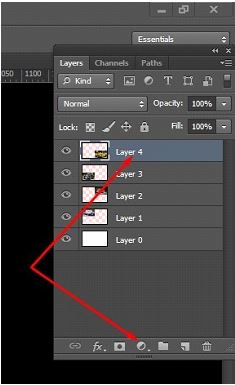
- Then we can choose anything from the given options as per our choice.
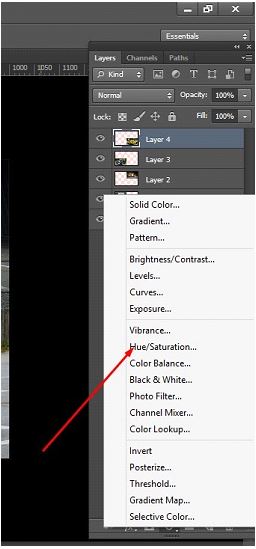
- If we want to apply same effect on every layer then we just need to drag that adjustment on that particular layer.
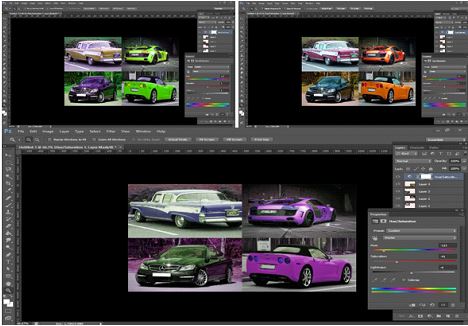
5. Transformation Tool
Its a super useful tool indeed. Transformation tool as the name suggests helps to resize, distort, transform and wrap the images. Layers can also be rotated using this tool.
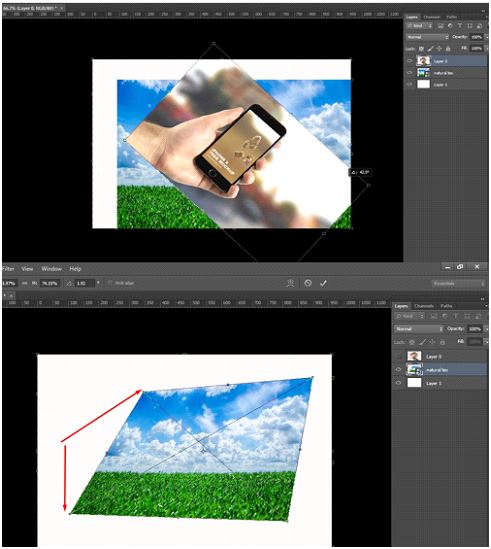
6. Blending Modes
Blending modes are a very useful option provided by Adobe Photoshop. It blends the color of the pixels in a way which suits the environment of the image.
We get a lot of blending modes in Adobe Photoshop like:
- Normal
- Dissolve
- Color burn
- Linear burn
- Lighten screen
- Color dodge
- Overlay
- Soft light
- Hard light and a lot more.
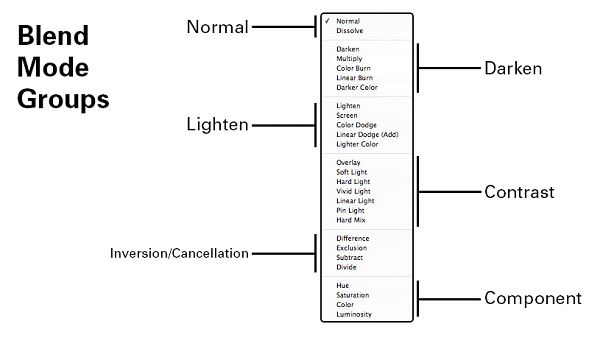
7. Liquify Tool
It is very commonly used in image manipulation. Its a good image editing tool.
Choose Filter > Liquify
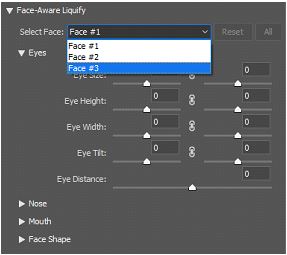
8. Clone Stamp Tool
Clone stamp tool is again a very useful tool, it helps in cloning pixel-to-pixel. We can use it to duplicate an object, removing name of a product from an image and even to remove the spots from an image.
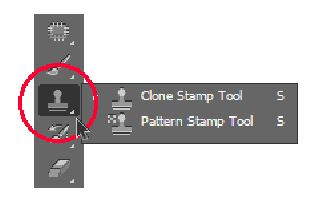
9. Crop Tool
Cropping is again a very useful tool in Photoshop. It can be used to trim edges of an image; main subject can get a closer focus if we crop it using crop tool.
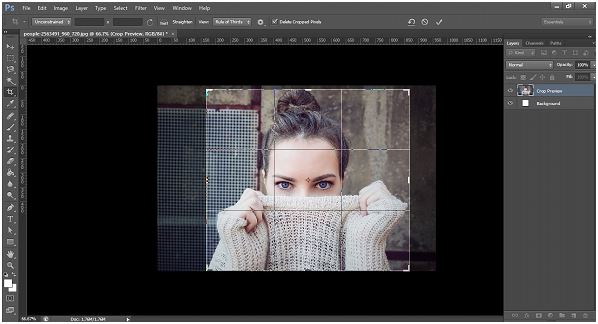
10. Layers and Groups
Layers have helped designers to a large extent. They help them to organize their work in a better way using layers.
A lot many layers can be made, they can be merged together, grouped, deleted, locked, and most importantly they allow us to resize a particular object without disturbing the other elements on the canvas.
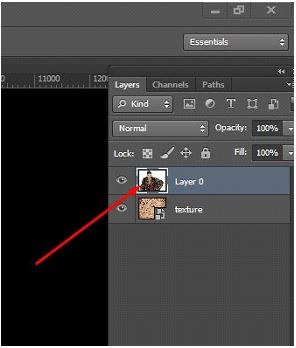
Conclusion
Although there are number of tools in Adobe Photoshop however you can’t create awesome design without the knowledge of these 10 tools in Adobe Photoshop. Every tool in Photoshop has its own uniqueness and various uses. From image manipulation to 3D design, digital paintings and illustrations, it can do almost anything.
I hope this small blog would be very beneficial for you while learning Adobe Photoshop from any training institute. Please share you comments on this blog.
